Roblox: How to Enable Voice Chat (Guide)
This guide details exactly how to enable and use voice chat in Roblox, though the feature is only available to certain players.
As of Nov. 10, 2021, Roblox has officially released its spacial voice chat to everyone over the age of 13 who has successfully completed their age verification process. What was originally created and developed as a beta in February of 2021 has slowly been distributed throughout the site over the last few months until now, in November of 2021, it has reached its finished product. To find out how you can participate in Roblox's spacial chat, continue reading below.
Update Aug. 2022: All users over the age of 13 with a verified phone number and email can use Roblox voice chat without an ID verification. Check out our guide on how to verify your phone and email for more information on accessing this feature!
Verifying your age
As nearly half of Roblox's player base consists of users over the age of 13, how to properly manage the safety of younger users has remained a concern. In a blog post, Roblox stated that the spatial voice feature will only be accessible to those who have verified that they are over the age of 13. By doing this, Roblox believes they are protecting the more impressionable users on the platform from potentially inappropriate content or experiences unfit for a younger audience.
In order to verify your age on Roblox you'll need the Roblox app, as access to a phone camera is required. Users can simply snap a photo of their driver's license, passport, or ID card which will then be scanned by Roblox's photo processor for authentication purposes. After this scan is complete, users will be asked to take selfie in order to prove "liveness" and "likeness".
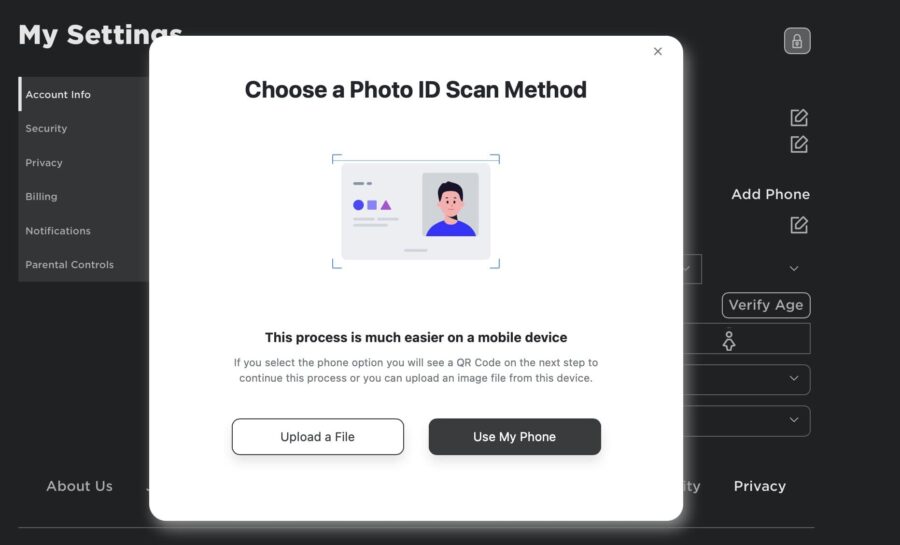
Photos from a camera roll will not be allowed due to their more static nature, so be prepared to get your photo face on! Roblox uses "liveness" to ensure that you're a living and breathing person, as silly as that may sound, and "likeness" to verify that you are the same person who appears in your submitted picture. This entire photoshoot process shouldn't take more than a few minutes.
Enabling voice chat
Once you've verified your age, voice chat can be toggled on and off within the setting menu. On PC, look for the gear icon in the upper right hand corner, then from the drop down menu click Settings. From settings, locate the Privacy tab from the menu on the left.
On mobile, locate and click the circle with three dots in the bottom right hand corner. You'll then need to scroll until you see the cog icon. Once you do, click it and then click Privacy. Clicking on this tab will open your privacy options on both PC and mobile.
Under the heading Beta Features you should see the text Enable voice chat and a small button. Clicking this button will toggle voice chat on—when done the button will turn from gray to green. At the moment, there doesn't appear to be a way to toggle voice chat from an Xbox—so you'll need to have access to the Roblox app or website in order to turn it on or off.
Voice chat rules
As of now, there's been no official statement regarding what can and can't be said over voice chat. Currently, swearing receives no form of punishment or censoring by Roblox—this will more than likely change however as the kinks continue to be worked out.
Where to use voice chat
Whether you view it as unfortunate or not, not every Roblox experience will feature voice chat compatibility. The decision is completely up the individual game developers as to whether or not they want to allow it. If you're looking for a game to try out voice chat, Mic Up appears to be the current favorite.
For more Roblox guides, check out Roblox Price Guide: How much do Robux cost? and How to make a Roblox Game on Pro Game Guides.
Comments
Post a Comment